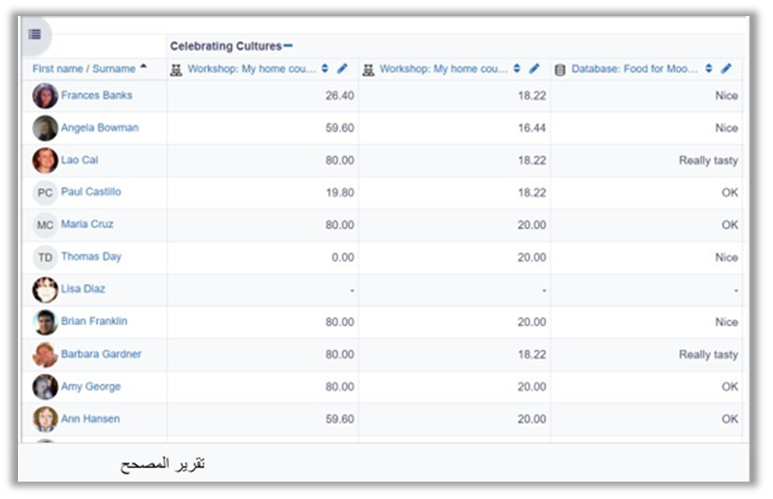Grade
Each course has its own gradebook, which can record grades from assignments, tests and all course activities, Access the Grading items by moving from the Course tab to the Grades tab.
Grading
Grades can be entered in multiple locations in AWN, it will depend on what you are grading to determine where the best place is to enter the grades. There are advantages to each area. Entering grades from the Assignment has the advantage that it will send a notification to the student when the grade is submitted. This will not happen when the grade is edited from the grader report or single view screen.
Grading from the Assignment Page
Getting to the Activity Grading Interface
The best place to enter grades is from the assignment itself. From the assignment, click on View/Grade All Submissions

On the following page, you will see where you can edit grades/add feedback and review the students' work. At the top of the page is a dropdown list. Here you have the option to download all student submissions.

Finding the submissions that are ready to be graded
The table of students can be sorted by clicking on the column headings. If you click on the Status column title twice, it will put all of the assignments that need to be graded at the top of the page.
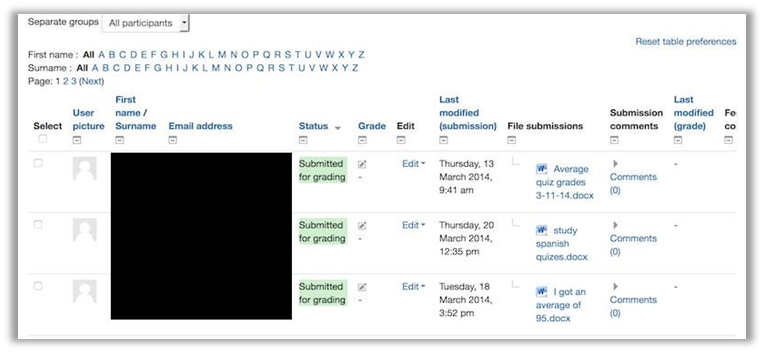
Entering grades
Then use the pencil icon in the Grade column or click on Edit and Edit Grade to get to the grading page for that particular student.
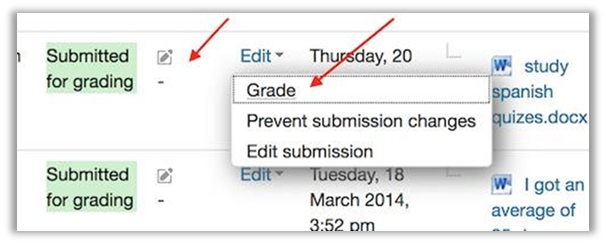
On the following page, you can enter a grade, enter feedback, and select whether to notify the student or not. When finished, be sure to click on Save. The Save and Show Next button will save the grade for this student and move to the grading page for the next student.