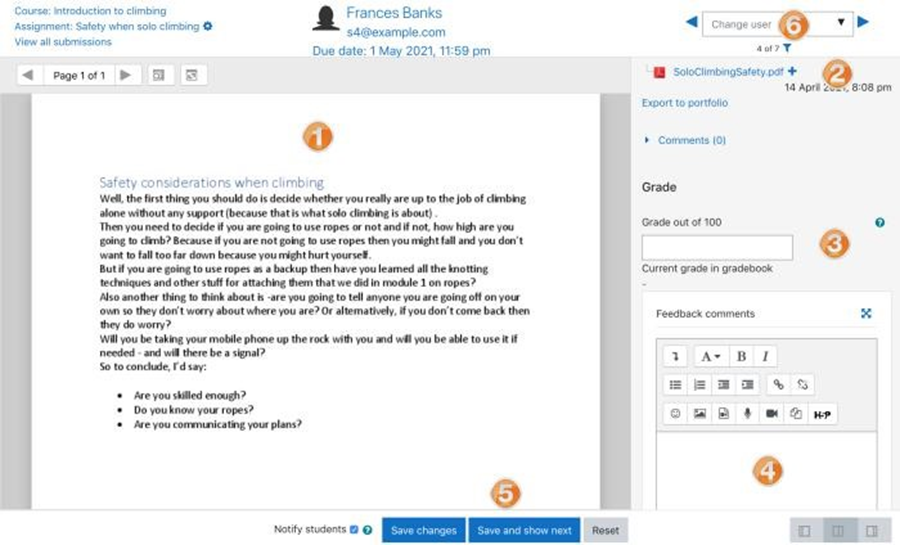Assignment
Assignments allow students to submit work to their instructor for grading. The work may be text typed online or uploaded files of any type. Grading may be by simple percentages or custom scales, or rubrics may be used. Students may submit as individuals or in groups
How to create an assignment
1. In a course, with the editing turned on, choose 'Assignment' from add an activity or resource
2. Give it a name, and in the description explain what the students must submit. You can upload a help or example document from the Additional files area
3. Expand the other settings to select more options for the assignment as you need. For example, availability times, how you want them to submit and how you plan to give them feedback.
4. Explore the Submission settings, to allow students extra attempts to upload an assignment
5. Explore Group submission settings, to have them submit in a group or as an individual (ensuring your course has groups)
6. To use a rubric instead of a single grade scale, change the Grading method to Rubric, and once the assignment is saved, create or locate the rubric from the Advanced grading link in the Assignment administration block on the side
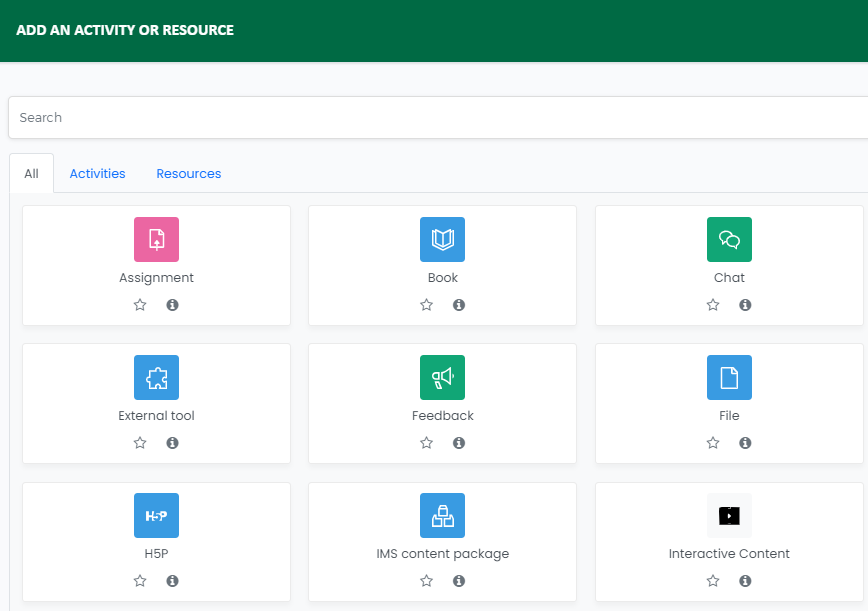
Teacher view
Once students have submitted work, click on the assignment and click Grades
1. The submission may be annotated
2. Downloaded
3. Grade entered
4. Individual feedback given
5. The teacher saves the changes
6. Moves to the next student