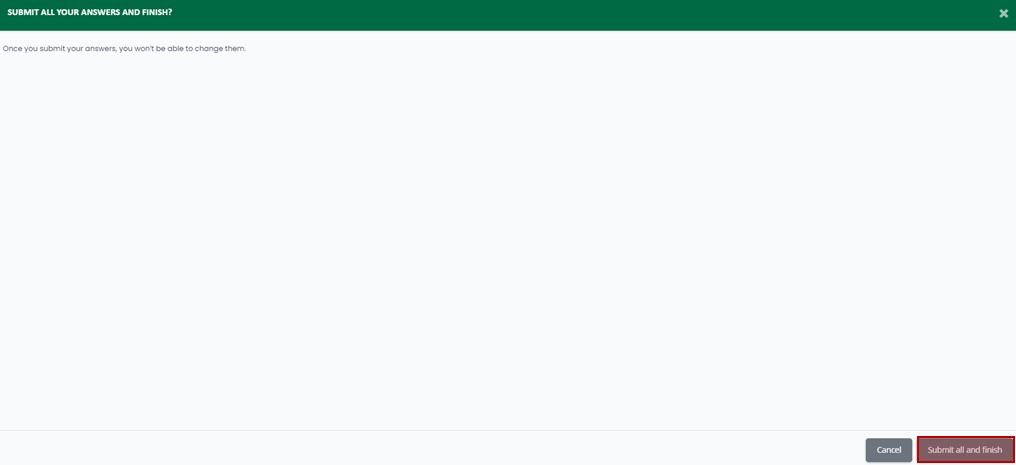Quiz
Accessing the Quiz
- Log in to your account on the Awn platform
- Select the course that includes the test from your list of registered courses
- From the course page, look for the test name provided by the instructor
- Click on the Test Name to start preparing for the test

- Before starting the test, make sure you carefully read the instructions, which may include details on the test start and end times and the number of attempts allowed
- Click Attempt quiz to
begin the test, and the questions will appear
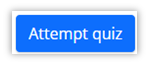
Note: If the test is divided across multiple pages, use the navigation buttons to move between pages
- After answering all the
questions, review your answers, then click the Finish Attempt button
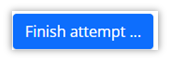
- Review your answers in the Attempt Summary and then click Submit All and Finish
Note:
You may be asked to confirm the submission ![]()
- Once the test is complete, you may be able to view feedback or scores according to the instructor’s settings